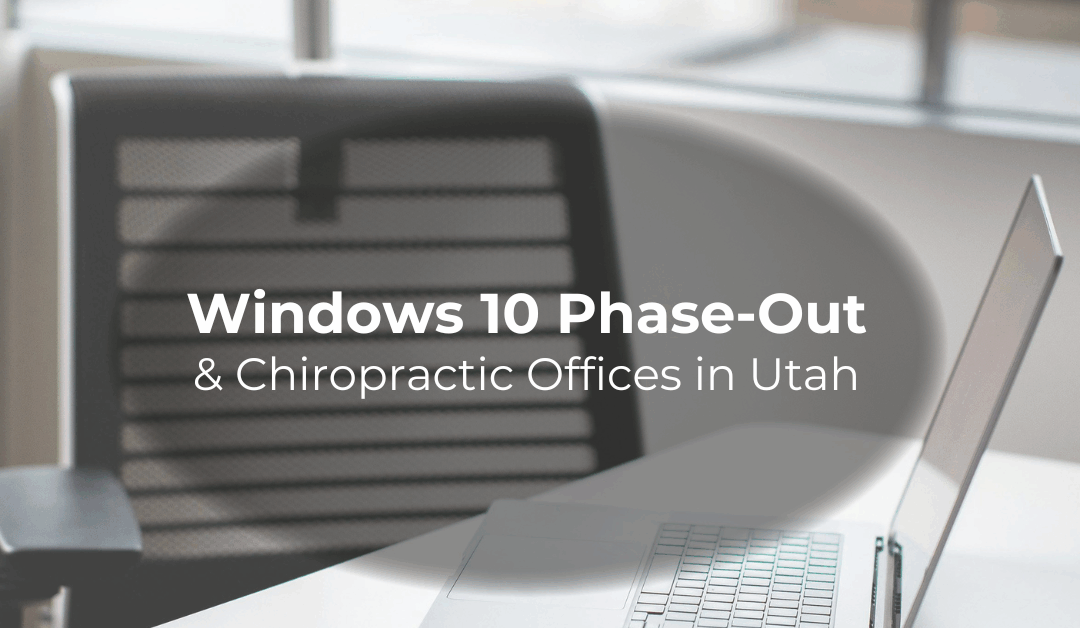What the Windows 10 Phase-Out Means for Chiropractic Offices in Utah
And What You Need to Do Now to Stay Compliant, Secure, and Running Smoothly
Microsoft has announced that support for Windows 10 will end on October 14, 2025.
While that may sound far away, this change will directly affect every chiropractic office in Utah — especially those using EHR systems, digital x-ray software, and computers that store or access patient data.
This is not a tech issue.
This is a HIPAA, security, and operational continuity issue.
Let’s break down what this means, what you need to check, and how to prepare now so your office stays compliant, protected, and uninterrupted.
What Ending Support Means
After October 2025:
-
Windows 10 will no longer receive security updates
-
Vulnerabilities will no longer be patched
-
Systems running Windows 10 will be considered high-risk for accessing PHI
From a legal and compliance perspective:
A computer that is no longer receiving security updates is not HIPAA compliant.
That is the key issue — not speed, not features — security.
Areas Most Affected in Chiropractic Offices
1. EHR and Practice Management Software
Most chiropractic EHR vendors will begin requiring Windows 11 to:
-
Maintain support
-
Ensure data security
-
Prevent downtime during updates
If your office computers can’t run Windows 11 →
You may experience:
-
System slowness
-
Support refusals
-
Integration failures
2. Digital X-Ray, PACS, and Imaging Workstations
This is often the biggest risk.
Older digital x-ray systems:
-
May not support Windows 11
-
May require driver updates or hardware upgrades
-
Sometimes need full workstation replacement
Upgrading imaging takes time — weeks to months — so this is where to begin.
3. HIPAA & Cybersecurity
Unsupported systems open the door to:
-
Malware & ransomware
-
Network breaches
-
Insurance and legal liability exposure
This is where risk becomes real for your practice.
What to Do Now — Step-by-Step Checklist
Step 1: Identify Every Computer in Your Office
Make a list:
-
Front desk computers
-
Provider computers
-
Billing office
-
X-ray workstation
-
Rehab / lab / kiosk devices
Step 2: Check Windows 11 Compatibility
On each computer:
-
Click Start
-
Type PC Health Check
-
Run compatibility check
or visit microsoft.com/windows/windows-11-specifications
If the device is not compatible, flag it for replacement.
Step 3: Contact Your EHR Vendor
Ask:
“Does my current version require Windows 11 for continued support?”
Step 4: Contact Your Imaging / X-Ray Vendor
Ask:
“Does my imaging workstation support Windows 11, and if not, what upgrade options exist?”
This one call could save months of stress.
Step 5: Create a Replacement Plan
Do not wait until 2025 and replace everything at once.
Recommended approach:
-
Replace 1–2 computers per quarter
-
Schedule imaging workstation evaluation ASAP
-
Budget upgrades into a 12–18 month timeline
This keeps your clinic running smoothly — without sudden financial pressure.
Key Message: This Is Not an Emergency — If You Plan Ahead
Start checking your systems now, not later.
This transition is manageable, predictable, and necessary to stay compliant and secure.
A Message from Dr. Matthew Roller, UCPA
Click to watch this short message:
https://www.youtube.com/shorts/mI6CUxCs-pk
“Our goal as an association is to help you stay protected, compliant, and proactive — not reactive. This transition doesn’t have to be stressful. We’re here to support you as you work through it. Thank you for the work you do every day caring for the people of Utah.”
— Dr. Matthew Roller, UCPA Board President
Need Help? We Are Here for You.
If you’d like support with:
-
Identifying which computers need replacement
-
Understanding imaging upgrade options
-
Creating a staged upgrade plan
Reply to this email or contact us at:
info@utahchiropracticphysiciansassociation.org
Your association is here to make sure you never have to do compliance or practice management alone.
We’ve got you.
We’re in this together.
— UCPA Leadership & Support Team